Microsoft Teams Tips #2 - Synchronizing your Teams files
- admin
- 29 Sep 2021
- 1 menit membaca
While storing your files in the cloud is today a must, it is not always "convenient" to edit files that are stored in Teams file:
Editing Ms Office files using Teams or Office online does not offer (yet) the same experience as the Ms Office desktop version
You need to be connected to internet
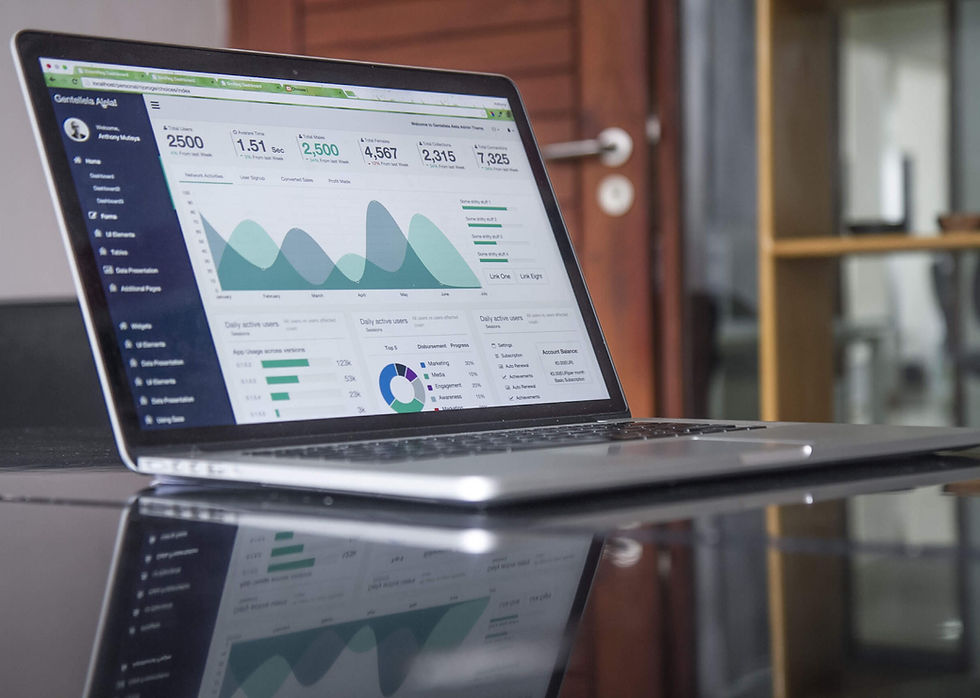
To get the best of the 2 worlds, you must synchronized Teams files with your computer.
For that, you need OneDrive on your computer to enable this feature.
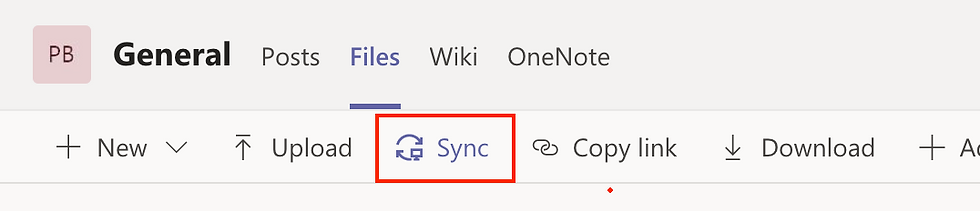
When your Teams files are synchronized on your computer,
you can then edit them even when you are not connected to Internet
these files will always be backup in the Cloud whenever you are on-line
you are sure to collaborate with your team one the same and last revision of the file
You can synchronize folders from same channel or from different Teams
Only synchronize folders with files that you need to access frequently. Mind the space needed on your computer hard drive and the network bandwidth it might consume every time a file is updated.
Synchronizing your Teams file on your computer will boost your and your team productivity and enhance your Microsoft Teams experience.
To know how our Microsoft 365 experts can boost your organization collaboration to the next level, contact us: contact@kitameraki.com

Commentaires